SONY NETWORK VIDEO RECEIVER Quick Setup Guide
4:20 AM // 0 comments // Sajib Barua // Category: Online TV , Sony Bravia , TV guide //
BRAVIA® Internet Video Link Accessories
Quick Setup Guide | Mounting Knobs Plastic Fasteners | USB Cable  | |
AC Adapter with AC Power Cord  | Mounting Bracket | HDMI Cable |
Your BRAVIA LCD TV includes BRAVIA Internet Video Link. The Sony BRAVIA Internet Video Link brings on-demand entertainment and information from the Internet, including movies, news, traffic, and weather. High-speed Internet access is also required. Power off your TV before beginning the setup.
Step 1: Remove Cable Cover Remove the cable cover to expose the ports located on the bottom of the receiver.
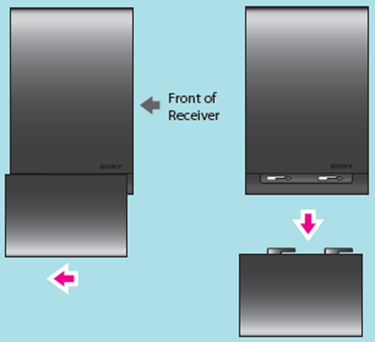
Step 2: Connect Cables
Connect the cables in the order shown below.  Look for the serial number found on the bottom of the receiver to record in the Owner’s Record. |  |
Step 3: Connect to TV
 Connect the large end of the USB cable to the DMeX/SERVICE port on the TV.
Connect the large end of the USB cable to the DMeX/SERVICE port on the TV.
 Connect the straight end of the HDMI cable to any HDMI port on the TV.
Connect the straight end of the HDMI cable to any HDMI port on the TV.
Step 4: Connect to the Internet
Choose one of the following recommendations to connect the BRAVIA Internet Video Link receiver to the Internet with easy “plug and play.” Connect an Ethernet cable (not supplied) between the receiver and your Internet source.
If you need to configure a fixed IP address or proxy server, check the Operating Instruction Manual for more information.
Step 5: Verify Connection
- Plug in the receiver and power on the TV.
- Once the receiver and TV are powered on, confirm the LED lights.


If the LEDs do not light up in green, confirm that all cables are securely connected.
Step 6: Confirm Connection
Follow these instructions to confirm.
- Press the DMeX button on your TV’s remote control to view the connection status.
- If “Feature available with DMeX module” appears on the screen, wait a few moments and try again.
- The first time the receiver is connected to the Internet, the software may require an update.
- Follow the instructions on-screen to complete Region Setup.
- When your region is setup, the receiver will attempt to connect to the Internet. Upon successful connection, you will see the screen below.
- Press the HOME button on your remote control to display the XMBTM. These menu icons associated with the receiver will appear when the service content providers are ready.
IMPORTANT: Do not press the INPUT button on the remote control to access the BRAVIA™ Internet Video Link. It is available on the XMBTM.
Slide the cable cover back into place.

For instructions on attaching to the TV, see the separate Attachment Guide.
Using Your TV’s Remote Control with Your Receiver
Use your Sony TV’s remote control with the DMeX button to operate the BRAVIA Internet Video Link receiver.
 | 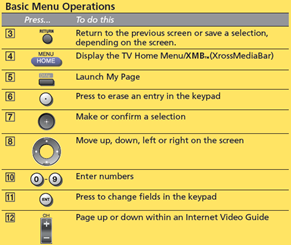  |













