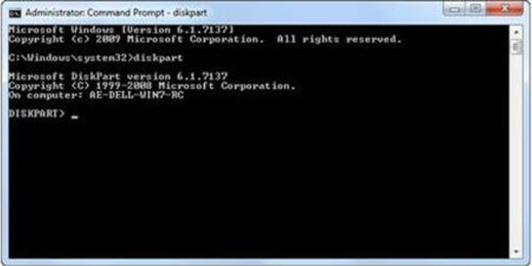Ten USB Flash Drive Tips
6:30 AM // 0 comments // Sajib Barua // Category: USB //There is a lot more you can do with a USB flash drive other than storage and data transfer. The latest USB flash drives offer ample space and ultrafast data transfers for multiple desktop applications, hi-definition media files, as well as routine data transfers. The top ten USB flash drive tips help you get the best use out of your USB flash drive.
Firstly, did you know that there are a host of portable applications that can be stored on USB flash drives and used from USB flash drives without being installed on a computer or portable device? We show you how to setup an MP3 player with your collection, handle email between computers, and access productivity apps including a full office suite, for free.
Of course using a USB flash drive is not without risks, unless you know how to set it up properly. We explain how to format a drive with the NTFS file system, protect it from viruses and get the jump on common concerns like data corruption.
To personalize your use of your USB flash drive, we’ll also show you how to customize your desktop and then take it with you to any PC. We’ll also explain how to set up a Recycle Bin function on a USB flash drive.
USB flash drives are also great maintenance tools for your computer. They can be used for disk usage analysis and even to install an operating system!
Turn a USB flash drive into bootable media
If you still think that pen drives are used only to store and carry data, you may need to think again. Netbooks and other MIDs are fantastically convenient devices, but how do you install operating systems on them without an optical drive? The solution? A USB flash drive!
Preparing the USB drive
Before you get started, make sure you have access to a Windows Vista or Windows 7 machine.
Connect the USB flash drive to the USB port and follow the steps below:
Click Start > Accessories and hover on Command Prompt.
Right click on the Command Prompt and select Run as administrator.
Type ‘diskpart' and press the Enter key. This will initiate the built in Windows disk partitioning utility.
Type 'list disk' and press the Enter key. Identify which disk is your USB flash drive.

In this example, disk 7 is my USB flash drive so I will type 'select disk 7' and press Enter.
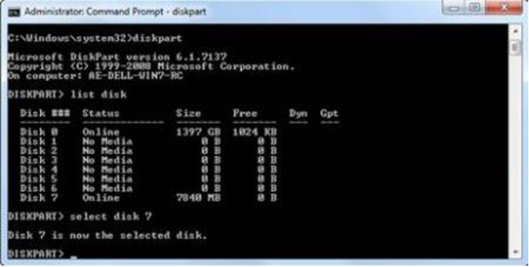
Type 'clean' and press Enter to clean the connected USB flash drive.

Type 'create partition primary’ and hit Enter.

Type 'select partition 1' and press Enter.

Type 'active' and press Enter to make the selected partition active.

Type 'format fs=fat32' and press Enter to format the partition using the FAT32 file system.

To assign a drive letter, type 'assign' and press Enter.
Type 'exit' and you are done!
Once you have successfully executed all the steps mentioned above, you have turned your USB flash drive into bootable storage media. You can even still use the flash drive for storing data as per usual at the same time!
To get it ready to install an OS, put the operating system DVD in a computer’s DVD drive and copy all the files from the DVD to the USB flash drive. If you have an image of the OS instead of a DVD, use a third party program like MagicISO to mount the image and copy all the files to the USB flash drive.
To use the USB flash drive as an installation media, set the first boot device to USB flash drive from the BIOS and then go forward with the installation just as you would if you were using the DVD!
next A recycle bin for USB flash drives