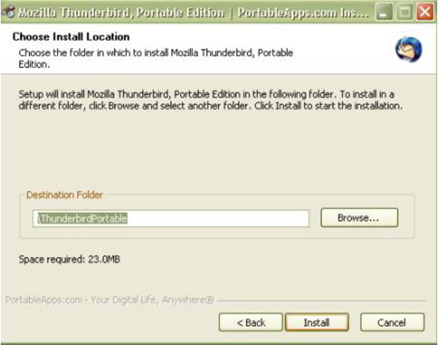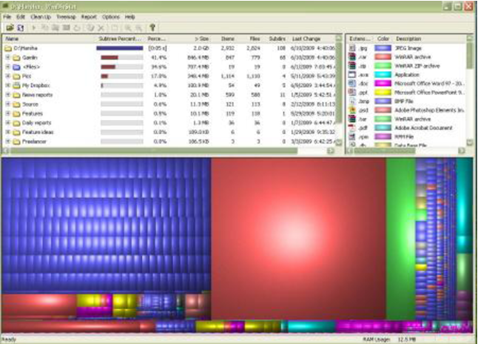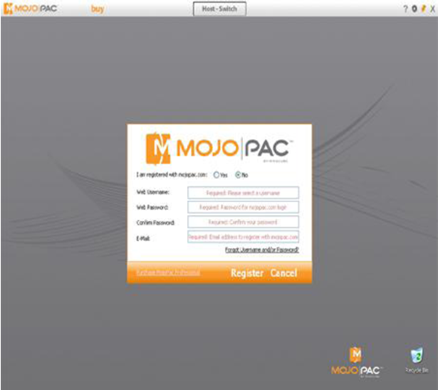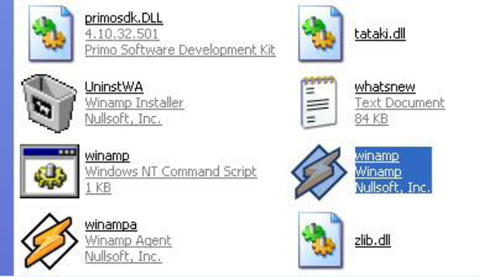previous How to get more space on your hard drive
Mozilla are the creators of the widely popular browser, Firefox. They have also developed an email client called Thunderbird. Thunderbird is a robust and reliable email client, with many advanced features and it can be used on the move from a USB flash drive! Here's how.
You can download the portable version of Thunderbird from the portable apps website.
To install Thunderbird Portable on your USB flash drive, double-click the downloaded installer file and select your USB flash drive as the location to install the application and click ‘Install’.
This will create a Portable Thunderbird directory and associated files on your flash drive.
Double click the .exe file to get started.
In an earlier article we discussed the portable apps suite, which has a huge list of goodies that can be used on USB flash drives. The PortableApps.com Suite includes Mozilla Thunderbird by default.
Portable Thunderbird simply works like any application on your hard drive. With the portable edition of Mozilla Thunderbird, your email, address book and account settings are always available to you on your USB flash drive. Thunderbird supports email services such as Yahoo, Hotmail, MailDotCom, Gmail, Libero, and AOL.
You can manage multiple e-mail, newsgroup and RSS accounts and identities with Thunderbird. If you wish to upgrade Thunderbird, you only need to install a new copy over the existing one. This will preserve your data. Thunderbird will also work from a write-protected USB flash drive. [Note: Thunderbird will not automatically save addresses to the address book].
The advantage of using Thunderbird Portable from a USB drive is that it does not leave any data behind on your netbook or notebook. All the data remains on the USB flash drive. You can easily access your emails from any server provider (like Hotmail, Yahoo, Lycos, mail.com, Gmail, and AOL) both online and offline with Thunderbird Portable. Although an offline version of Gmail is available, it is in experimental stages and could still have a lot bugs. In addition to this, accessing Gmail offline requires the installation of Google Gears on your netbook or notebook. Offline Gmail running from a USB drive is not available yet. However, in the case of Thunderbird Portable, the software is installed on the USB flash drive and does not require the installation of any software on your notebook.
Please note that it is important to change the default Thunderbird settings from “download and remove your mail from the server” to “keep a copy of all emails in the server” so that all emails will be available online and for downloading on other computers. Make sure that this is done before you download your emails to Thunderbird Portable.
previous Your customized desktop on a flash drive
There are a lot of disk cleaning software utilities available for analyzing disk usage and cleaning up folders. Making more space available on your hard drive helps to get the best performance out of your computer. Part of the process is to analyze how much space you have and which files or applications are using up your precious hard drive space. WinDirStart does all this and also cleans up your drive. Best of all it’s a portable app for Windows which can run straight from a USB flash drive.
You can download the free application from portableapps.com.
Previous article in this blog gives an overview of the Portableapps.com suite. If you already have the portableApps.com suite on your USB flash drive, click 'Options' on the PortableApps.com Menu and select 'Install a New App' to add WinDirStart to your suite.
Select the downloaded portable .paf.exe file you just downloaded. WinDirStart will be automatically added to the menu.
You can also install it separately, as a standalone app that’s not part of the suite. Now you can browse all of the folders on your computer and see what is really taking up all the space.
You'll be surprised to find unnecessary files and applications which are otherwise hidden. It actually breaks down the results of the analysis in a colorful, easy to understand manner. You can track almost all files.
Clicking 'Options' on the menu allows you to check out free space, see the file types, and a lot more. You can also view the files in Directory list, Treemap and Extension list.
The 'Clean up' option offers you various options to remove unwanted and unused files.
Little apps like WinDirStart on your USB flash drive, make flash drives more than just portable storage devices.
next Email on your USB flash drive
previous How to run portable apps from USB flash drives
When you work between a desktop and a notebook, or between an office PC and a PC at home, don’t you wish you could be working with the same desktop, setup just the way you like it? That is now possible with MojoPac.MojoPac is not a remote access or desktop sharing software, it’s virtualization software which lets you carry a customized version of your desktop on your USB flash drive so that you can view it on multiple systems.

The virtualization software, from RingCube technologies, creates an extra desktop on a USB flash drive. You can load most of your favorite apps on a virtual desktop and enjoy them by just plugging in the flash drive to multiple systems.
MojoPac software can be downloaded from the MojoPac website; the setup file is 21.6MB. During the installation process, select your USB flash drive as the location to install MojoPac.
After the installation process, a virtual XP desktop will be created on the USB flash drive. By default it will include Internet Explorer, Outlook Express and Windows Messenger, along with My Documents, My Pictures and My Music.
Next, register at the MojoPac website and create a username and password for the MojoPac desktop.
The whole interface is fantastic and can be easily customized to suite your needs and style. It has a task bar, start menu, icons, and desktop shortcuts, all very familiar to an XP powered computer.
Software, desktop apps, and files can be uploaded directly from the host computer. When you plug in your USB flash drive with MojoPac installed there will be two desktops and two ‘My Computer’ sections. Similarly, there will be two kinds of drives, those on the host computer drive and those setup as the MojoPac drives. A person working on the desktop of the host computer can access all the drives of MojoPac desktop, but someone working on the MojoPac desktop from a USB flash drive can only access limited drives of the host computer via the MojoPac desktop.
You can customize the desktop wallpaper and other settings, just like any other desktop. Music, video, and games can be uploaded to the MojoPac desktop. You can also upload software like RealPlayer, games, Firefox and web messengers.
Another benefit is that the USB flash drive is not blocked and can be still used for data transfer. But the best part is that the host computer is not stalled; it is easy to swap between host computer and the MojoPac desktop at anytime; there is a switch button near the top. The only disadvantage is that it’s a bit slow since the whole interface is operating from a USB flash drive.
MojoPac is a great way of carrying around a customized and familiar desktop so that you can use it on any PC. There is a lot of advanced virtualization software available in the market like Ceedo and VMware, but they have certain limitations. Ceedo requires you to purchase another product, Argo, to run a targeted application without modification. VMware is the best virtualization software out there, with many advanced features and support for different operating systems, but it is also a very expensive product costing nearly USD 6000. MojoPac is a great portable desktop option as it supports most popular software and replicates an entire desktop—plus, it’s free!
next How to get more space on your hard drive
Life becomes a lot simpler when you can travel light with your little netbook or notebook and a USB flash drive, which can literally carry your entire digital world. The PortableApps.com Suite allows you to run applications directly from your USB flash drive, without the need for installation. Here's what this suite has to offer.
The PortableApps.com Suite offers a collection of portable apps, which are preconfigured to work from portable devices such as USB flash drives. The suite includes portable versions of Mozilla Firefox for web browser, Mozilla Thunderbird for email client, office suite, Mozilla Sunbird for calendar/scheduler, Pidgin for instant messaging, Clamwin for antivirus, CoolPlayer for audio player, Sudoku game, KeePass Password Safe for password manager, Sumatra PDF for PDF reader, minesweeper clone, backup utility and integrated menu.
You can install the PortableApps.com Suite and Platform from its homepage here http://portableapps.com/
Clicking the download button gives you the option of installing only the platform or one of the two suites, Suite Light and Suite Standard.
Suite Light replaces OpenOffice with AbiWord Portable. Suite Light can be installed on a 256MB+ devices and Suite Standard requires 512MB+ devices. You can download a suite of your choice. You need only to add the apps of your choice.
Install the suite in the root directory of your USB flash drive.
Now you can simply plug in your USB flash drive to launch the apps when you need to, and unplug it when you are through. It's that simple.
You can use the apps and delete those you don't need.
next Your customized desktop on a flash drive
Winamp is a very mature free media player and with it and an Ontop USB flash drive, you can create a portable media player with your collection of MP3s that can then be used hassle free between computers.
The Winamp Media Player program is only 10.3MB, so it’s easily stored on a 4GB (or larger) USB flash drive. Winamp music doesn’t require a lot of memory and it plays all widely used audio and video file formats. To install the Winamp Media Player on your USB flash drive, download the free software to the hard drive of your computer. I used Winamp Media Player version 5.47
Install to the default folder c:\Program Files\Winamp on the computer
Plug your Ontop USB flash drive into the USB port of your computer.Go to the c:\Program Files\Winamp location on your computer and copy the Winamp folder to USB flash drive.

Next you have to create a Winamp.cmd file inside the Winamp folder on the USB flash drive. To create a Winamp.cmd file, open a new Notepad file and type in the following text:
start Winamp.exe /inidir=ini
In Notepad, select File > Save As and save the file using the name winamp.cmd. To do this you will need to change the default file extension .txt to .cmd. You can now close Notepad.
Now double-click on the winamp.cmd file you’ve just created. This will open the Winamp Setup window.
On the step 2 of the Winamp Setup window, uncheck all of the file types that can be associated with Winamp.
Uncheck all of the file types
In the last step of the Winamp Setup window make sure you uncheck the ‘Yes, allow anonymous usage statistics (recommended)’. If you leave it checked Winamp will be sending periodical reports of the application to you via email.
After you click Finish, the Winamp Portal pops up with a message at the centre Add Media to Library. You can close the message and then copy your Playlist from your personal computer to your USB flash drive.
Close the Add Media to Library window
After doing all of this, every time you want to listen to your favourite songs on different computers, go to your Winamp folder on your USB flash drive and double click the Winamp icon to open the Winamp portal.
Double click on the Winamp file
Go to File > Play File and then select or queue the media files on your portable Winamp player to play your music files.

Click Play file or press L on the keyboard

Select the audio files from the USB flash drive

Winamp’s interface showing the song names, etc
By loading the portable version of Winamp Media Player with audio files onto an USB flash drive, you can carry your own music library with you and listen to them on any computer without having to worry about whether or not that computer has a media player installed.
next How to run portable apps from USB flash drives
previous How to format a drive with the NTFS file system
Its interface is compact and simple unlike other antivirus programs like AVG.
USB flash drives are the most convenient devices to use to carry and transfer data. While they are really useful, they are also prone to viruses. There are a few choices of major antivirus programs available, unfortunately, many of them don’t detect viruses on removable drives and may not permanently remove the viruses. USB Virus Scan is an USB virus cleaner, one of the best available.
The best part of USB Virus Scan is that it scans the USB drive, memory card and any storage media as soon as the USB drive is connected. If Virus Scan finds any virus, Trojan or any other kinds of threats, it cleans them immediately. The program scans the following areas:
- Operating memory
- Local drives
- Removable media
USB Virus Scan is developed by USB Virus Scan International Inc and you can download a trial copy from their website usb-virus-scan.software.informer.com/2.3/download/?go. The trial copy will scan all the sectors of your computer including removable media, but to remove it, you’ll need to register the software. Registration costs $25.95 and it’s just a onetime cost unlike other antivirus programs. You don’t need to pay any renewal fee.
To install the program, double click the downloaded exe file and follow these steps:
Click ‘Next’
Select the ‘I accept the agreement’ radio button and click ‘Next’.
Use the ‘Browse’ button to select a different destination location other than the default location (if required) and click ‘Next’.
Click ‘Next’.
Click ‘Finish’ to complete the set up.
USB Virus Scan will then launch.Its interface is compact and simple unlike other antivirus programs like AVG.
When you launch the program for the first time, it is advisable to perform a full scan of your system, including operating memory, all local drives and any removable media. If the scan detects any virus, clean the infected files immediately.
From the next time onwards you won’t need to scan the removal drives manually, as USB Virus Scan will automatically scan your removable drives as soon as you connect them to your computer. This will mean that you’ll be able to plug in a USB flash drive of a friend or colleague without worrying about whether or not it contains a virus. If it does, USB Virus Scan will find it and deal with it immediately.
next How to set up an MP3 player on your USB drive
previous Counteracting known risks

Select ‘Hardware’ and open ‘Device Manager’.
You can see the ‘Disk Drives’ tab here. Expand it to display all the drives.

Select your USB flash drive and double click to open ‘Properties’.
Go to ‘Policies’. The selected default option will be ‘Optimize for Quick removal’, change it to ‘Optimize for Performance’ and click ‘OK’.

Now close the window and open ‘My computer’. Right click on the USB flash drive and select ‘Format’.


Select ‘NTFS file system’ and start formatting.

Now your USB drive will be formatted with the NTFS format.

With NTFS formatting, your files will be more secure and you can also enjoy more space for your files and folders.
next How to keep your USB flash drive virus free
The most recent variants of Microsoft’s operating systems support NTFS, an advanced file system. Here’s a way to format your USB flash drive to the NTFS file system when it’s plugged into a PC running Windows XP. By doing so you’ll enjoy better encryption and a boost in performance of your USB flash drive.
Microsoft introduced NTFS, an advanced file system, with the Windows NT operating system and continued using it in Windows 2000, XP and Vista. NTFS is a standard file system that supports high performance, a self healing mechanism and file encryption. It also offers file compression and auditing, thereby providing larger volumes of storage than the older FAT file systems.
If you format a USB flash drive with the NTFS file system, it will increase the storage space by compressing the files. NTFS allows you to encrypt data on files and folders with the help of Windows XP’s integrated file encryption feature. The NTFS file system also allows you to grant and deny permission for individual files and folders. You can also set a disk quota.
You can’t format USB flash drives with the NTFS file system in Windows XP by default. But with a little tweaking, you can and here’s how. Before you follow these steps, make sure your important data is removed from the drive as the data will be permanently lost during formatting.
Insert the USB flash drive into the USB port. Right click on ‘My computer’ and then click ‘Properties’.

Select ‘Hardware’ and open ‘Device Manager’.
You can see the ‘Disk Drives’ tab here. Expand it to display all the drives.

Select your USB flash drive and double click to open ‘Properties’.
Go to ‘Policies’. The selected default option will be ‘Optimize for Quick removal’, change it to ‘Optimize for Performance’ and click ‘OK’.

Now close the window and open ‘My computer’. Right click on the USB flash drive and select ‘Format’.

The Format box will now have the option to format with the NTFS file system or FAT and FAT32 systems. (The options would have been limited to FAT and FAT32 if the steps above had not been taken).

Select ‘NTFS file system’ and start formatting.

Now your USB drive will be formatted with the NTFS format.

With NTFS formatting, your files will be more secure and you can also enjoy more space for your files and folders.
next How to keep your USB flash drive virus free
previous A recycle bin for USB flash drives

USB flash drives have definitely made data transfer and storage very convenient. To make the most out of these tiny yet powerful devices it’s important to understand the possible risks associated with using them and to have knowledge of how to overcome those risks.
Getting a virus is perhaps the most common risk associated with USB flash drives. Kids (and adults!) swapping games, images and files can end up infecting the family computer. USB flash drives are often connected to various mobile devices and different networks which increase the chances of them being infected with viruses. So, how do you protect your USB flash drive from viruses?

Unfortunately, the Autorun of a USB drive may be where a virus can be hidden. Windows uses Autorun to give you the option to explore, open or copy the contents of a USB drive. If this is enabled, Windows will read the flash drive automatically and inadvertently infect the computer with the virus in the process. Disabling Autorun may prevent this.
It is important to scan your USB flash drive before transferring any data to or from your USB flash drive. Most of the time this keeps your USB drives clean. You can try various free antivirus software such as Panda, Avast, and AVG.
Another possible risk for USB flash drives is the corruption of data. Do you religiously follow the 'Safely Remove your USB Device' instructions on your computer or other devices? If you are in the habit of simply pulling out the USB flash drive from the USB port as soon as you’ve finished, you could end up losing important data.
Even if you think that you have closed all the files on the flash drive, it is possible that the device is still active in the background without any visible indication. If you have important data on your USB flash drive and no back up, you might lose the data. Disconnecting the flash drive is so simple - right click on it and select 'Safely Remove Hardware' or double click the icon in the system tray of your computer.
If you have lost data on a USB flash drive, there are various data recovery tools and simple system tweaks to recover it.What about data lost due to the loss of the device itself? A USB drive carrying nearly 16,000 student and employee social security numbers was stolen from Roane State Community College in Harriman, Tennessee, causing embarrassment for authorities. Encryption of data can prevent such data from being accessed, even if a drive is stolen. There are free tools available to encrypt data on a USB flash drive.
next How to format a drive with the NTFS file system
previous Ten USB Flash Drive Tips

Double click on the iBin.exe file. The utility will create a container in the USB flash drive’s root folder to store deleted files. When you install iBin on the USB flash drive, it can be accessed from the system tray of your Windows operating system.

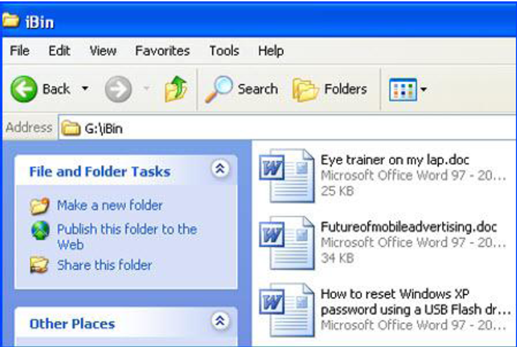
Now that iBin is installed, when you delete a file or folder from your USB flash drive, iBin pops up with a message to give you the option to delete the file permanently, or put it to the iBin so that it can be retrieved, if required in the future.

To take a look at what’s in the iBin at any time, click on the iBin icon from the system tray. The Dumping Management window will pop up, showing you all the deleted files that are being stored on the USB flash drive, just in case you change your mind. Just like the Windows Recycle Bin, you can empty the iBin completely.

The iBin Custom Options window allows you to setup your own preferences. If you wish to increase or decrease the space limit of the iBin container, just move the slider to set the size limit to be anything from 1 % to 50% of the total free space on the USB flash drive.

If the iBin container exceeds the allocated space the Auto-Cleaner deletes the data automatically. If you delete a file from the USB flash drive, which is bigger than the size of the iBin container, it won’t store it in the iBin.
next Counteracting known risks
iBin is a small application that works as a portable Recycle Bin for USB drives when they’re connected to a computer (PC, notebook, netbook, etc). iBin is compatible with all versions of Windows and can be used with various removable storage devices.
To install iBin on your Ontop USB flash drive, download the iBin zip file from http://www.autohotkey.net/~FirstToyLab/project_iBin_download.htm to your USB flash drive.
Extract the zip file in the usual way.
Double click on the iBin.exe file. The utility will create a container in the USB flash drive’s root folder to store deleted files. When you install iBin on the USB flash drive, it can be accessed from the system tray of your Windows operating system.

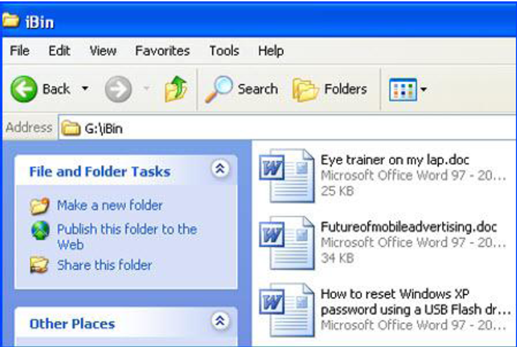
Now that iBin is installed, when you delete a file or folder from your USB flash drive, iBin pops up with a message to give you the option to delete the file permanently, or put it to the iBin so that it can be retrieved, if required in the future.

To take a look at what’s in the iBin at any time, click on the iBin icon from the system tray. The Dumping Management window will pop up, showing you all the deleted files that are being stored on the USB flash drive, just in case you change your mind. Just like the Windows Recycle Bin, you can empty the iBin completely.

The iBin Custom Options window allows you to setup your own preferences. If you wish to increase or decrease the space limit of the iBin container, just move the slider to set the size limit to be anything from 1 % to 50% of the total free space on the USB flash drive.

If the iBin container exceeds the allocated space the Auto-Cleaner deletes the data automatically. If you delete a file from the USB flash drive, which is bigger than the size of the iBin container, it won’t store it in the iBin.
next Counteracting known risks