A recycle bin for USB flash drives
10:37 PM // 0 comments // Sajib Barua // Category: USB //previous Ten USB Flash Drive Tips

Double click on the iBin.exe file. The utility will create a container in the USB flash drive’s root folder to store deleted files. When you install iBin on the USB flash drive, it can be accessed from the system tray of your Windows operating system.

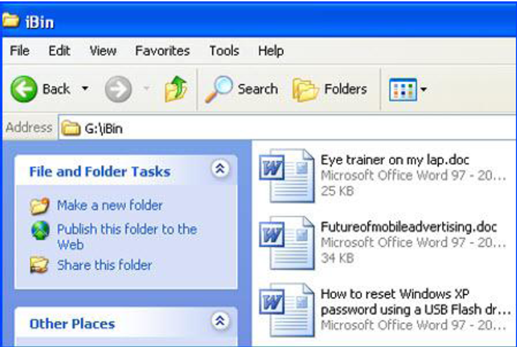
Now that iBin is installed, when you delete a file or folder from your USB flash drive, iBin pops up with a message to give you the option to delete the file permanently, or put it to the iBin so that it can be retrieved, if required in the future.

To take a look at what’s in the iBin at any time, click on the iBin icon from the system tray. The Dumping Management window will pop up, showing you all the deleted files that are being stored on the USB flash drive, just in case you change your mind. Just like the Windows Recycle Bin, you can empty the iBin completely.

The iBin Custom Options window allows you to setup your own preferences. If you wish to increase or decrease the space limit of the iBin container, just move the slider to set the size limit to be anything from 1 % to 50% of the total free space on the USB flash drive.

If the iBin container exceeds the allocated space the Auto-Cleaner deletes the data automatically. If you delete a file from the USB flash drive, which is bigger than the size of the iBin container, it won’t store it in the iBin.
next Counteracting known risks
iBin is a small application that works as a portable Recycle Bin for USB drives when they’re connected to a computer (PC, notebook, netbook, etc). iBin is compatible with all versions of Windows and can be used with various removable storage devices.
To install iBin on your Ontop USB flash drive, download the iBin zip file from http://www.autohotkey.net/~FirstToyLab/project_iBin_download.htm to your USB flash drive.
Extract the zip file in the usual way.
Double click on the iBin.exe file. The utility will create a container in the USB flash drive’s root folder to store deleted files. When you install iBin on the USB flash drive, it can be accessed from the system tray of your Windows operating system.

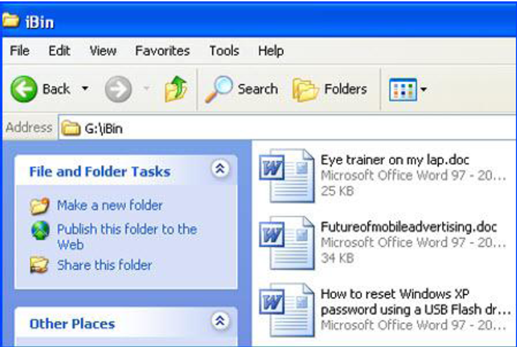
Now that iBin is installed, when you delete a file or folder from your USB flash drive, iBin pops up with a message to give you the option to delete the file permanently, or put it to the iBin so that it can be retrieved, if required in the future.

To take a look at what’s in the iBin at any time, click on the iBin icon from the system tray. The Dumping Management window will pop up, showing you all the deleted files that are being stored on the USB flash drive, just in case you change your mind. Just like the Windows Recycle Bin, you can empty the iBin completely.

The iBin Custom Options window allows you to setup your own preferences. If you wish to increase or decrease the space limit of the iBin container, just move the slider to set the size limit to be anything from 1 % to 50% of the total free space on the USB flash drive.

If the iBin container exceeds the allocated space the Auto-Cleaner deletes the data automatically. If you delete a file from the USB flash drive, which is bigger than the size of the iBin container, it won’t store it in the iBin.
next Counteracting known risks



